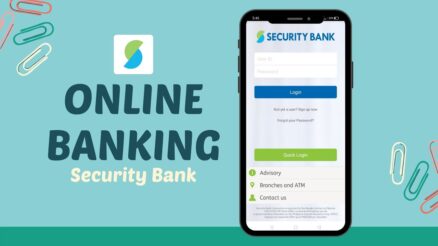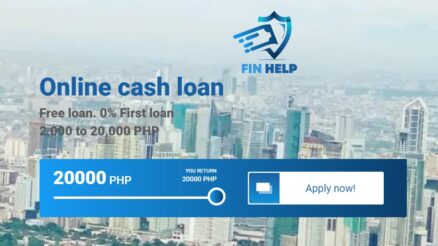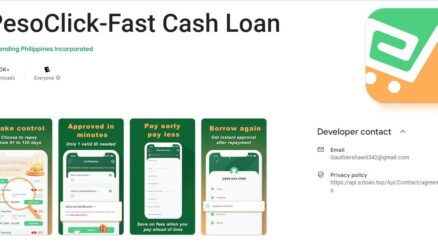Paying your Finbro loan through Maya is quick and hassle-free. Follow these step-by-step instructions to ensure a smooth transaction and avoid late fees.
Step-by-Step Guide to Paying Your Finbro Loan via Maya
1. Open Your Maya App
Launch the Maya application on your mobile device and log in to your account.
2. Navigate to the ‘Bills’ Section
On the home screen, tap on Bills to access the list of billers.
3. Select the ‘Loans’ Category
Scroll through the available bill categories and choose Loans.
4. Search for ‘Dragon Loans’
In the list of loan billers, type and select Dragon Loans, the designated payment partner for Finbro loans.
5. Enter Your Loan Payment Details
Fill in the required information carefully:
- Account Number – Enter your 10-digit Lifetime ID, which starts with “UM.”
- Contact Number – Provide the mobile number registered with your Finbro account.
- Payment Amount – Enter the amount you wish to pay. You can either pay the full repayment amount or the minimum required payment.
6. Confirm and Complete the Payment
Double-check all the details before proceeding. Once verified, confirm the transaction.
7. Receive Payment Confirmation
After a successful payment, you’ll receive a confirmation message via SMS or email from Maya. Ensure that the payment status is marked as “Completed” and not “Processing” before considering the transaction successful.
Important Reminders
- Always double-check your account number to prevent payment issues.
- Save a screenshot or download your payment receipt for future reference.
- Payments marked as “Processing” may take some time to reflect, so verify with Finbro if necessary.
By following these steps, you can conveniently settle your Finbro loan through Maya, ensuring a seamless and timely payment experience.